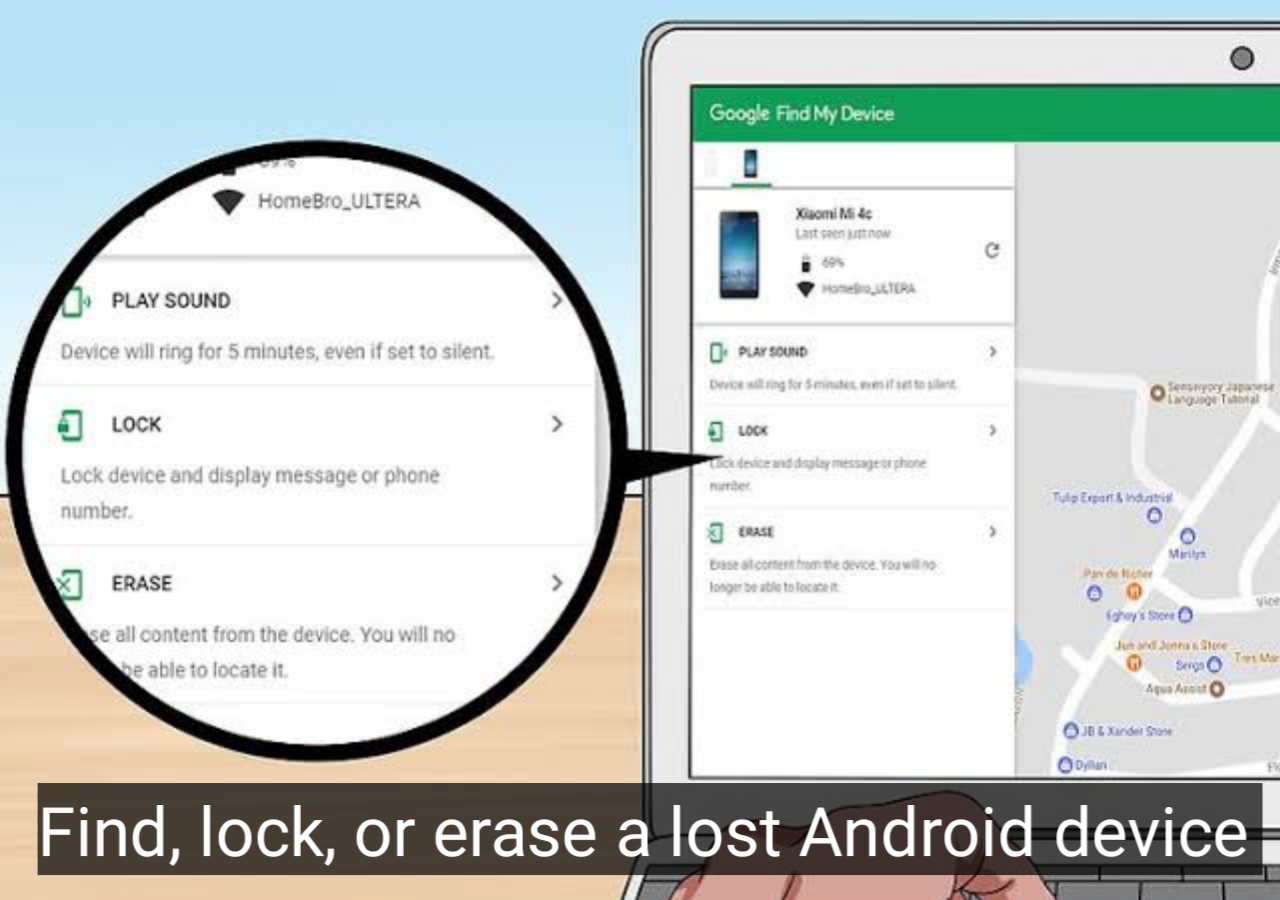Losing a smartphone can be a nightmare scenario for many people, especially if the device has sensitive information or personal data. Fortunately, Android devices come with built-in tools to help you find, lock, or erase a lost device remotely. In this article, we will guide you through the steps to locate your lost Android device and take appropriate action to protect your data and privacy.
Step 1: Check the Google Account
Before you can take any action, you need to make sure that the lost Android device is connected to your Google Account. To do this, go to the Google Account page and sign in with your credentials. Once you're logged in, check the list of devices that are associated with your account. If the lost device is on the list, you're good to go.
Step 2: Find the Lost Android Device
If your device is lost, the first step is to try and locate it. Google has a feature called Find My Device that helps you track your lost Android phone or tablet. To use this feature, you'll need to have the Find My Device app installed on your device and turned on. If you haven't done this already, it's a good idea to install the app on your phone now so that you're prepared in case you lose it in the future.
To use Find My Device, go to the Find My Device website and sign in with your Google Account. Once you're logged in, you should see a map with the location of your device (assuming it's turned on and connected to the internet). If you can't see your device on the map, it might be out of battery or turned off.
Step 3: Lock the Lost Android Device
If you're unable to locate your device, the next step is to lock it remotely. This will prevent anyone from accessing your data and personal information. To lock your device, go to the Find My Device website and click on the Lock button. You'll be asked to enter a new password that will be used to unlock your device when you find it.
Step 4: Erase the Lost Android Device
If you're unable to locate your device and you're concerned about your personal data falling into the wrong hands, you can choose to erase the device remotely. This will wipe all of the data on the device, including photos, contacts, messages, and apps.
To erase your device, go to the Find My Device website and click on the Erase button. You'll be asked to confirm that you want to erase the device, and then the process will begin. Note that once you erase your device, you won't be able to locate it anymore.
Conclusion:
Losing an Android device can be stressful, but with the right tools and steps, you can protect your data and privacy. Remember to check your Google Account to make sure your lost device is connected to it, use Find My Device to locate your device, and lock or erase it if necessary. By taking these steps, you can minimize the damage caused by a lost device and ensure that your personal information is safe.